Algorithms for assigning an executor
The algorithms for assigning an executor determine the executor of the user task at the time of its creation by the process. The algorithm is set by the business process of orchestration in the business process registry. To add an algorithm a new business process is created that defines the algorithm. The user task template object is used as an input parameter. The responsible person's ID is expected to be displayed in the assigneeId field.
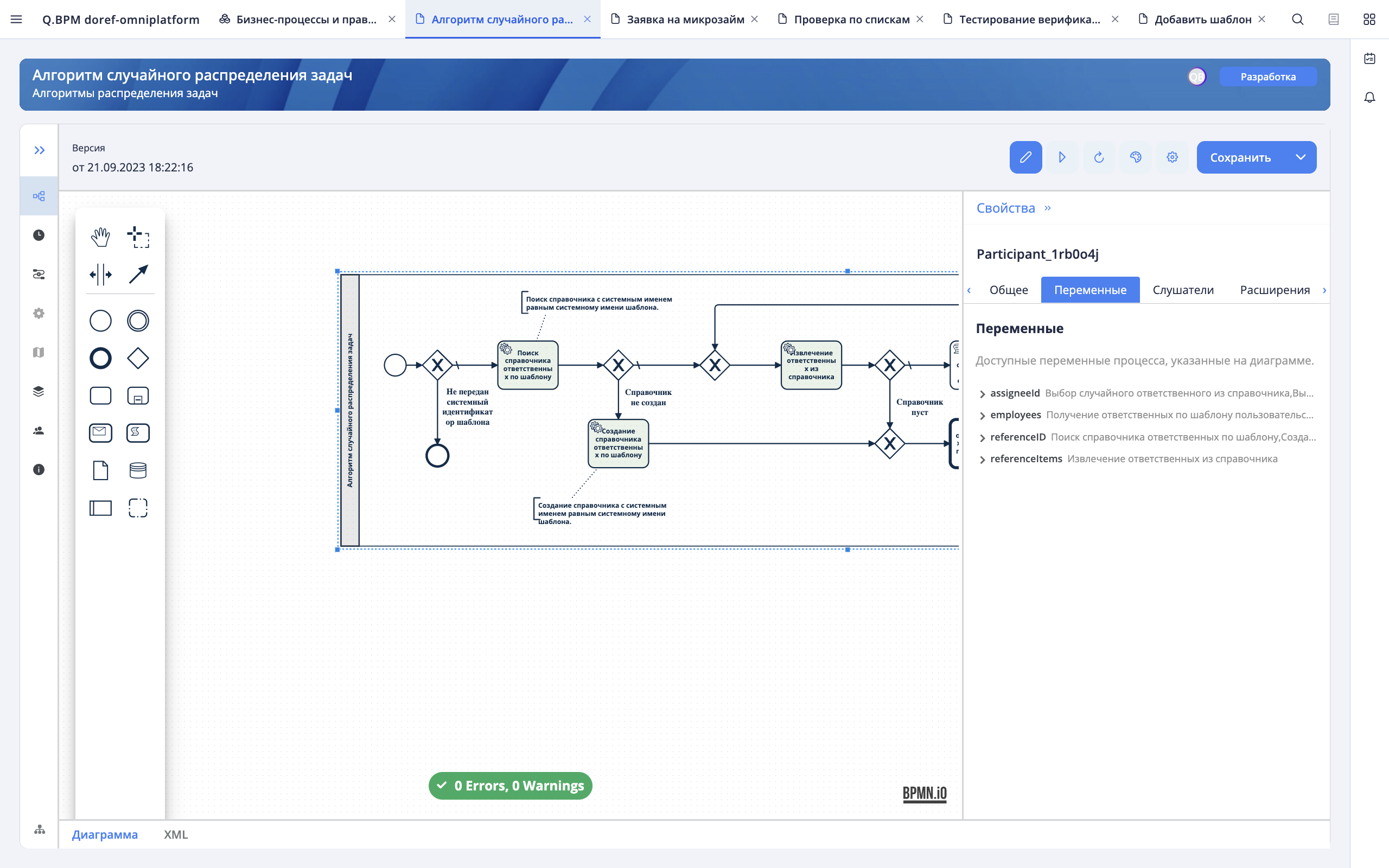
After the process design is completed, you need to save the business process in the editor, then go to the Information section of the card and specify the name of the business process, the publishing service, and the process group.
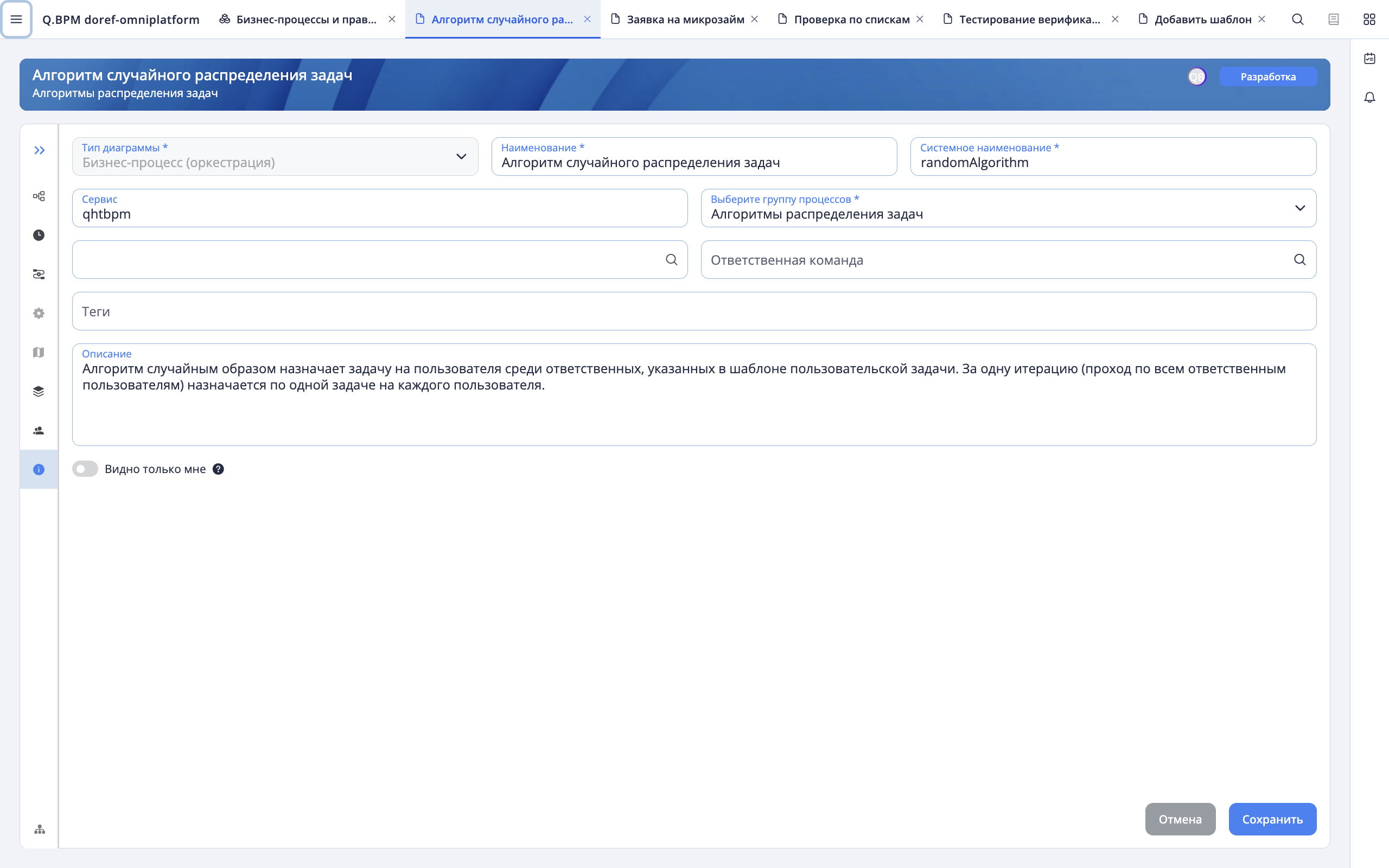
After specifying the business process data, go to the process diagram section and publish the process.
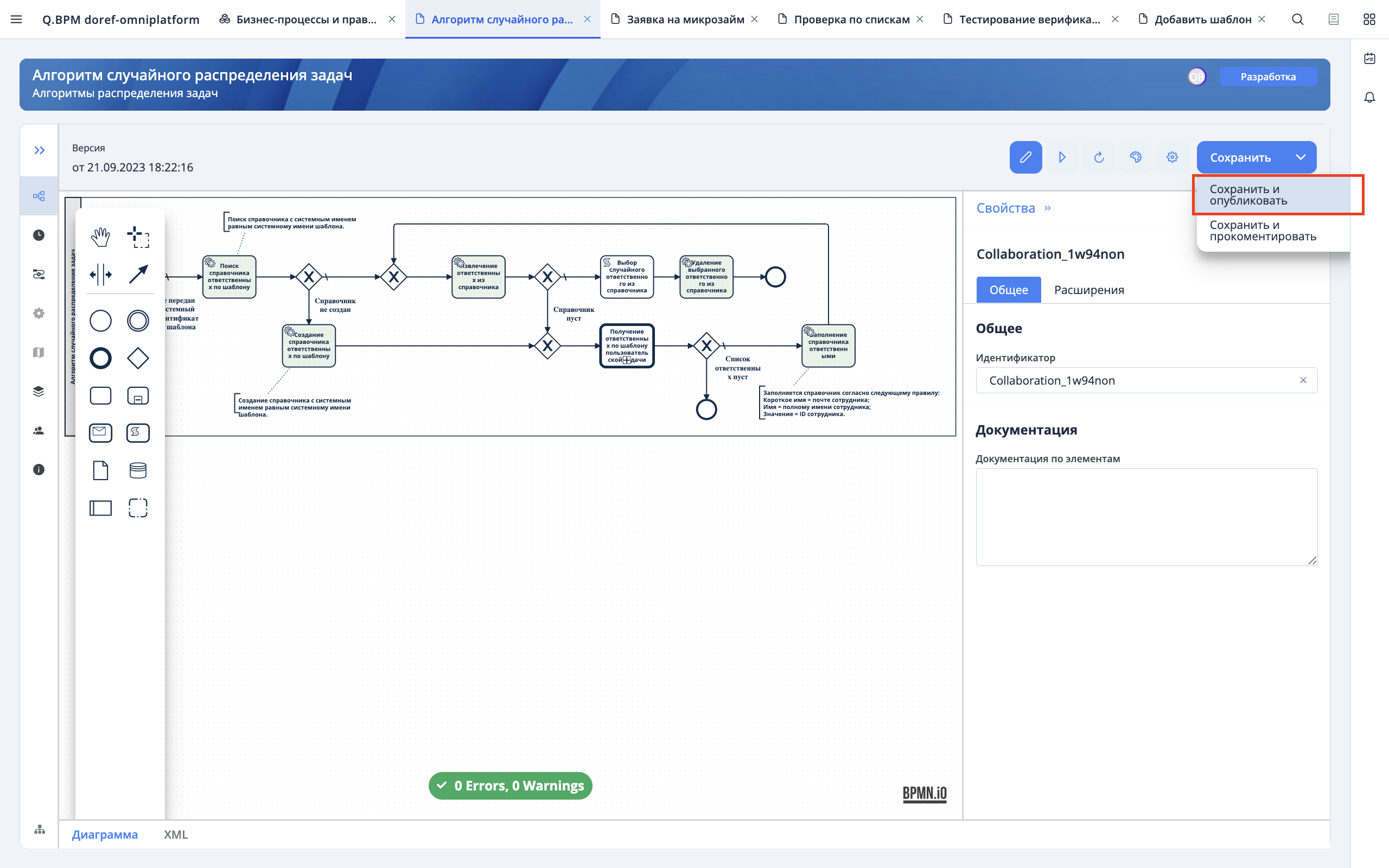
When publishing, the RETS API methods will be created and the swagger will be configured in the format: http://<serviceName>.<host>:<port>/<serviceName>/swagger-ui/
In swagger, you need to find an object in the list by the identifier of the published process. The process ID can be seen in the diagram when selecting the process track and viewing the properties sidebar. In the General tab, the Process ID will be specified in the Process ID field.
The object will contain a list of REST API methods created during publication for working with the business process in the format.
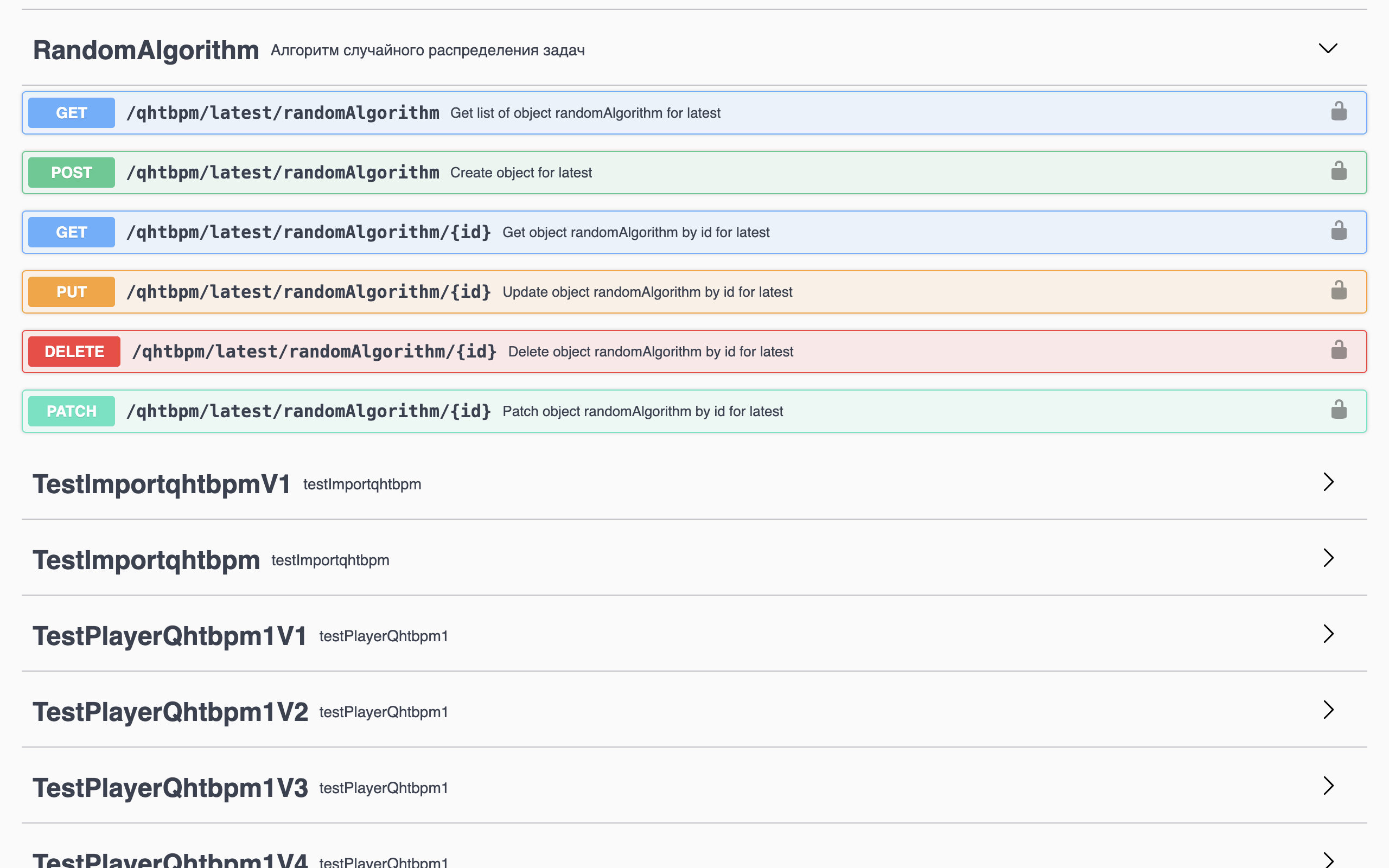
To add a distribution algorithm, go to the template for a custom task and click the "+" button in the line of the "Task distribution algorithm" field.
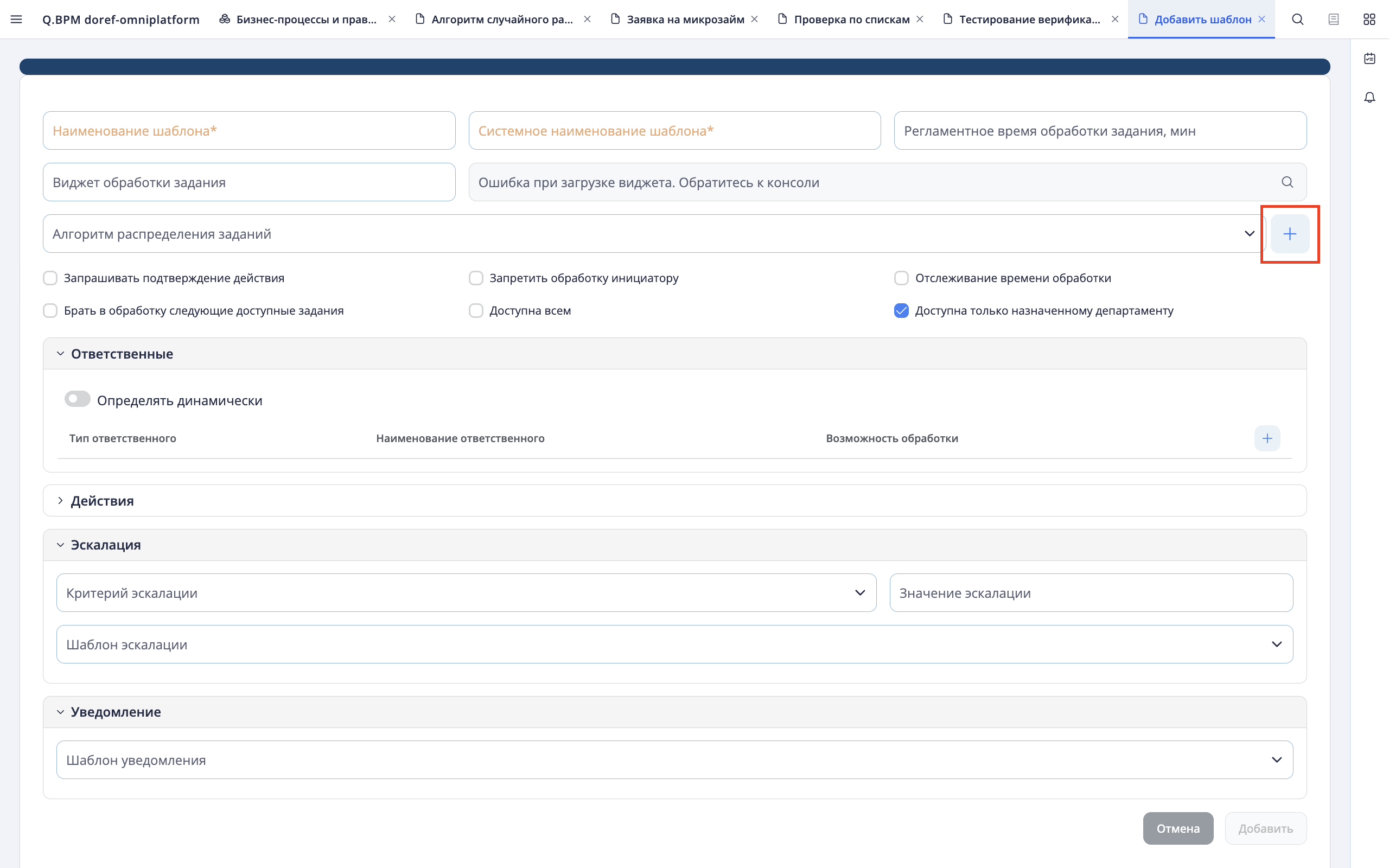
In the "Contractor assignment algorithms" tab that opens, click the "Add" button - a new row will be added to the beginning of the table. In the new line, you must specify the name of the algorithm, the API request (the method from the swagger is specified without the name of the service in the format /{serviceName}/{version}/{ProcessID}), and the name of the service where the process is published. After filling in the fields, click the checkmark button to save the data.
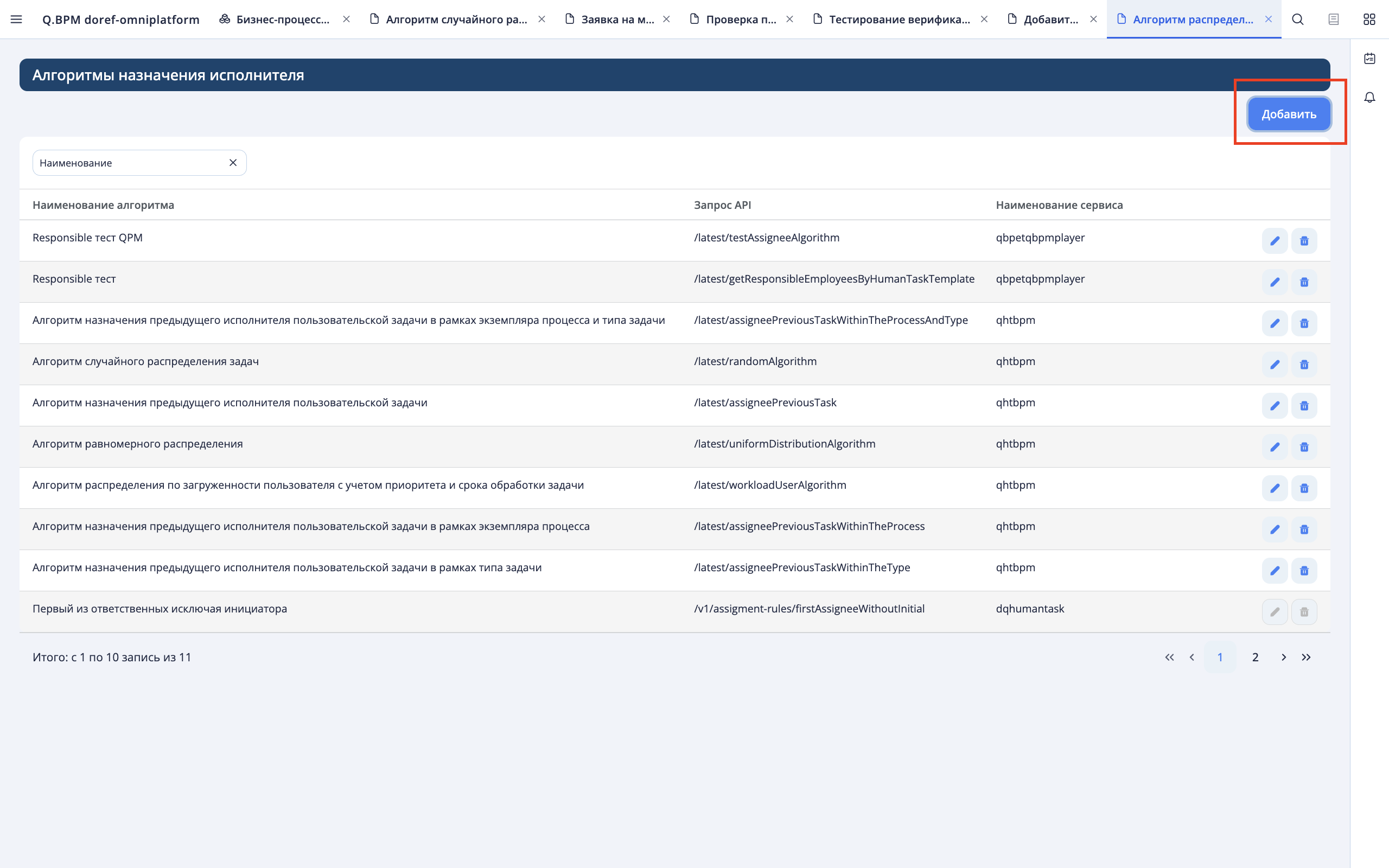
After adding the algorithm, it can be used in user task templates.