Business Process Registry
Functionality
The name of the service in the microservices orchestration environment: qbpmcockpit
Example Swagger link: http://qbpmcockpit.<namespace>/qbpmcockpit/swagger-ui/#/
The application is designed to store information about business processes implemented in an organization, including those responsible for process support and execution, and key process indicators. The service also provides an interface for a single point of access to process information in the platform modules (Business Process Registry, Business Process Monitoring, etc.). The application interface allows you to work with business processes running in the system, provides information about running and executed processes, and processes with incidents.
Application Purpose
The application is designed for centralized management of an organization's business processes, their design, publication in various microservices, as well as further debugging and monitoring.
Business opportunities
- The unified register of the organization's processes, grouped by subject areas.
- Low-code toolkit for designing business process diagrams in BPMN 2.0 notation and business rule diagrams in DMN notation.
- Business process versioning management, including detailed comparison of process versions in visual form.
- Business process coordination right in the platform's toolkit.
- Automatic validation of the correctness of business process design.
- Integration with external systems via REST, SOAP, GRPC and Kafka message broker.
- Creation of standard and client processes based on templates.
- Business process execution control.
Main features
The application provides access to a single registry of business processes, their design, debugging, and publication in microservices.
Functional properties
- View, create, and edit Business Process Diagrams (BPMN 2.0).
- View, create, and edit Business Rule Diagrams (DMN).
- View, create, and edit choreography business process diagrams (BPMN 2.0).
- Maintaining a centralized registry of business processes and business rules.
- Maintaining a history of versions and comparing them.
- Setting up the execution of business processes.
- Import and export diagrams.
- Publishing a diagram for execution.
- Start diagram execution in test mode.
- Formation and use of business process templates and business rules.
- Differentiation of access rights to process groups and processes in the registry.
- Step-by-step debugging of business processes (debug mode).
- Identification of errors in the execution of the process.
- Migration of process instances between business process versions.
- Creation of use cases based on the BPMN diagram.
To use debugging mode, websocket access must be configured on the stand. Access is enabled by contacting netadm@diasoft.ru
Application Users
- Developer.
- The administrator.
- Tester.
- Business architect.
- System architect.
- Business technologist.
- Support staff.
- Analyst.
To work with the module, you need to log into the Q.BPM platform and log in under a user with the appropriate role.
The "Business Process Registry" section is available for the user in the main menu.
Interface
List of business processes and rules
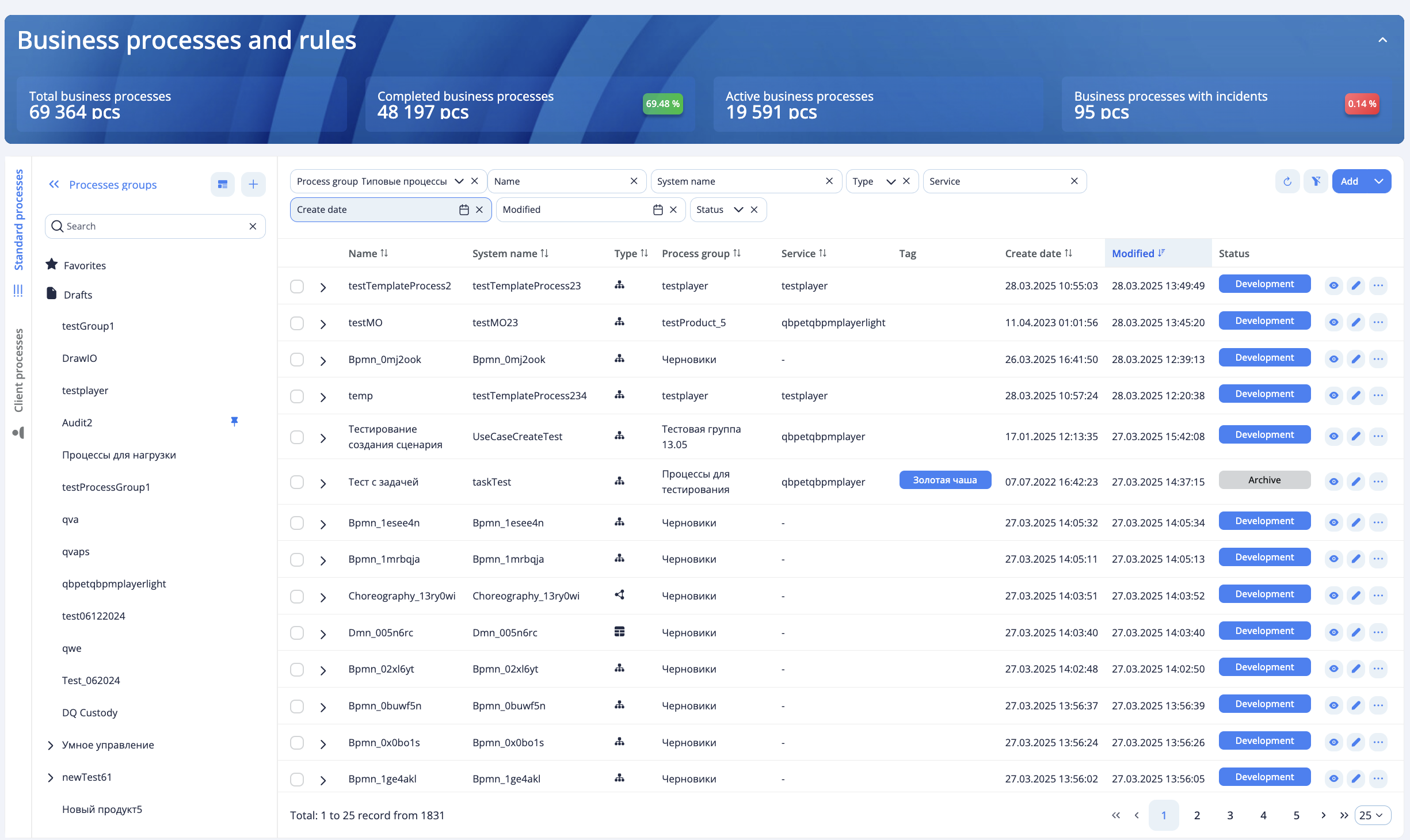
The Business Processes and Rules interface is designed to work with the business processes and business rules of the platform and consists of blocks:
- Process statistics banner.
- A list of business processes and business rules.
- Business process filters.
- A tree of process groups.
The statistics block "Business processes and rules"

The collapsible block displays statistics on existing business processes:
- Total business processes - total number of business processes.
- Completed business processes - the number of completed business processes.
- Active business processes - the number of active business processes.
- Business processes with incidents - the number of incidents by business process.
List of business processes and rules
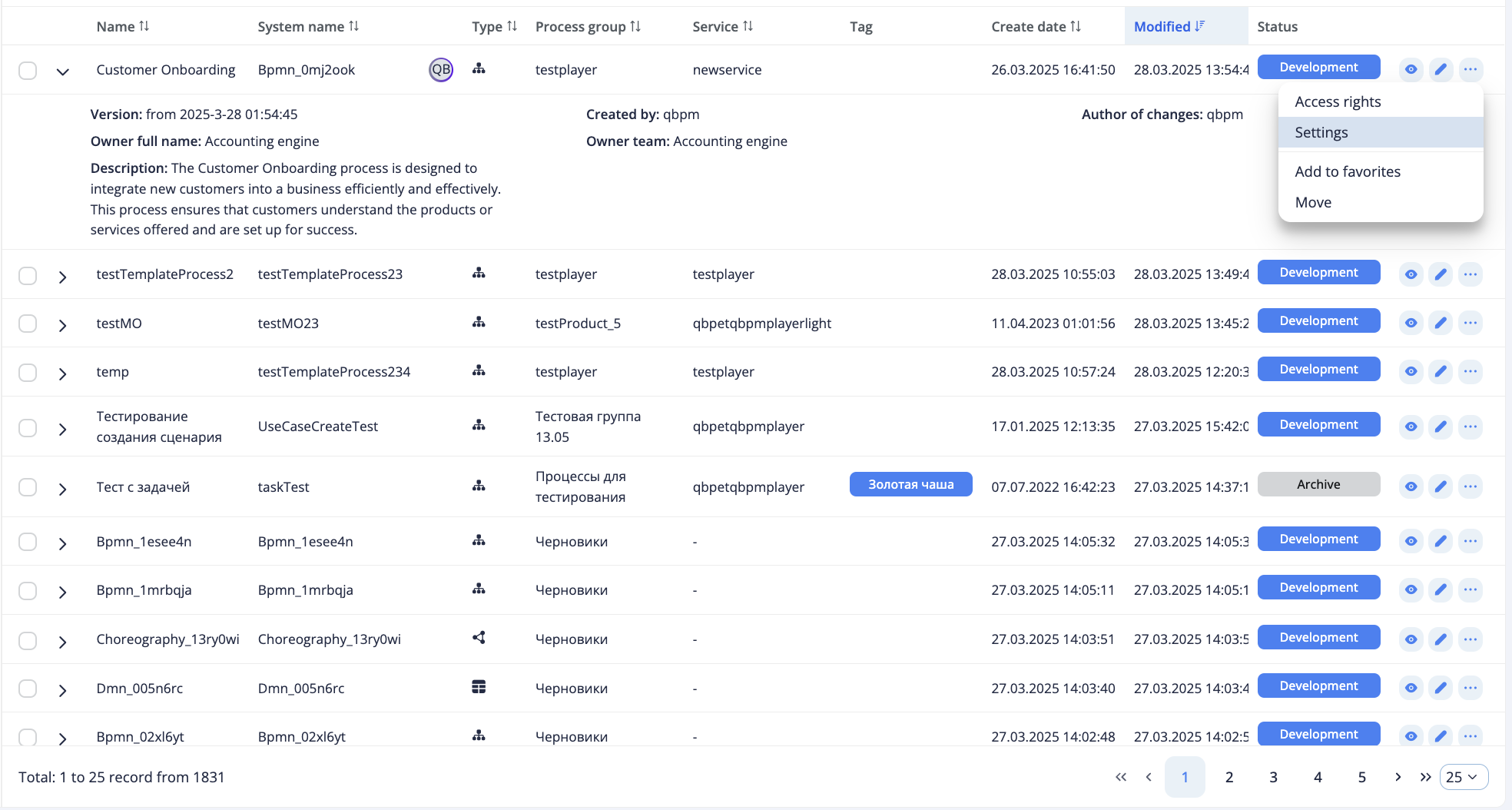
The list of business processes contains basic information on business processes and business rules. For each of the table parameters, the values are sorted by clicking on the column header. To view detailed information about the diagram, expand the diagram row to display information about the diagram:
- Version - the version number (if the diagram was published) and the date of the last changes.
- Author - the user created the diagram.
- The author of the latest changes - the user last edited the diagram.
- Responsible Employee - the full name of the employee responsible for the business process or rule.
- Responsible Team - the name of the team responsible for the business process or rule.
- Description - description of the business process or diagram rules.
To go to the diagram diagram, click the "View" button in the list row of the desired version of the diagram. A new tab with the business process diagram/rules opens.
Filtering

Filtering is configured for each of the main process parameters:
- Process groups.
- Name.
- System name.
- Type.
- Service.
- Date of creation.
- Date of change.
- Status.
The filter is applied at the time the value is entered.
Process group tree
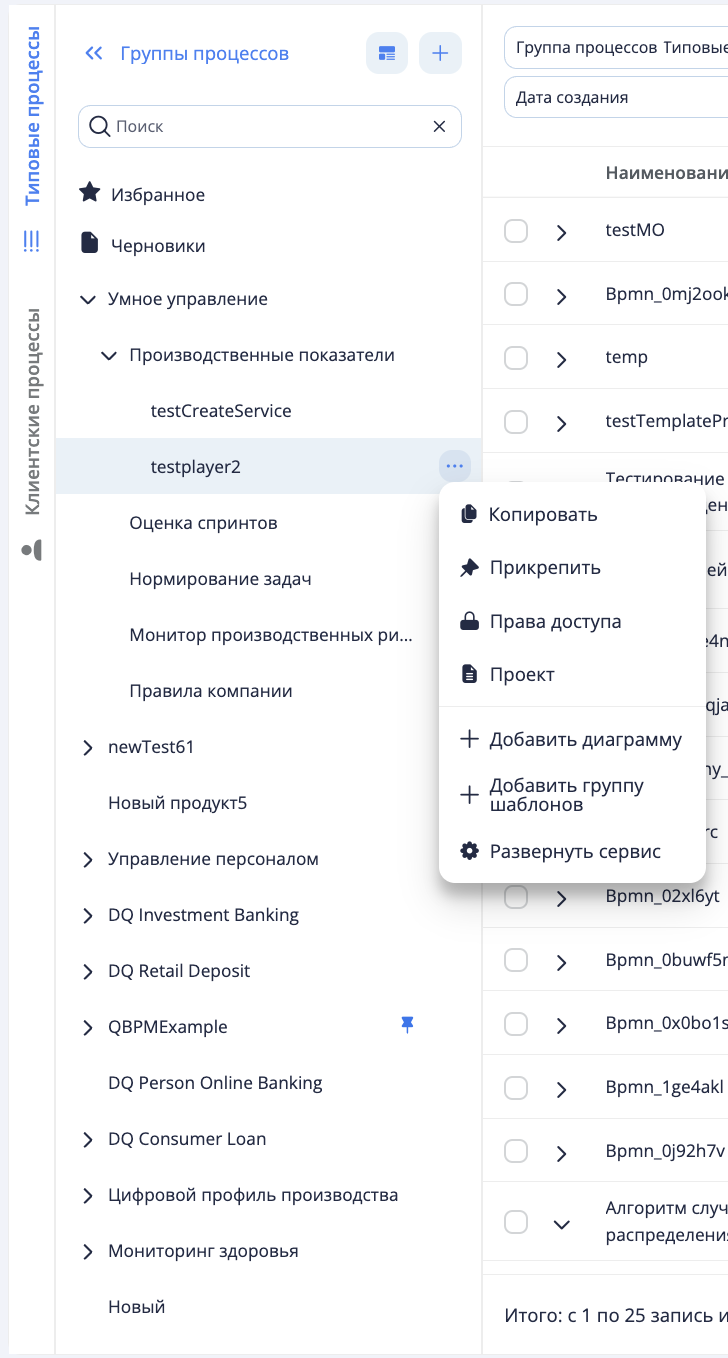
The sidebar contains a list of business process groups. The process groups are divided into 2 sections: "Standard processes" and "Client processes". By default, the list of process groups displays typical process groups. To view the processes of a group, click on the process group. The list of processes will be filtered based on the selected group.
To view the processes of a group, click on the process group. The list of processes will be filtered based on the selected group.
Process groups can have child groups. To view child groups, click on the arrow to the left of the group name. A list of child groups will be displayed under the root group.
In process groups with the types "Platform Q.BPM", "PBC Q.Archer" and "Service Q.Archer has a context menu allows you to add a subgroup, add a group of templates, or configure access rights. Adding process subgroups is not available for "PBC Q.Archer" type process groups.
For quick access to the most used diagrams, there are sections above the list of process groups:
- Favorites - shows the favorite diagrams in the list of business processes.
- Drafts - shows the list of drafts of the user.
- Attached Groups - a list of attached user process groups.
Adding a New Diagram
To add a new diagram, click the corresponding button in the filter block above the list of diagrams.
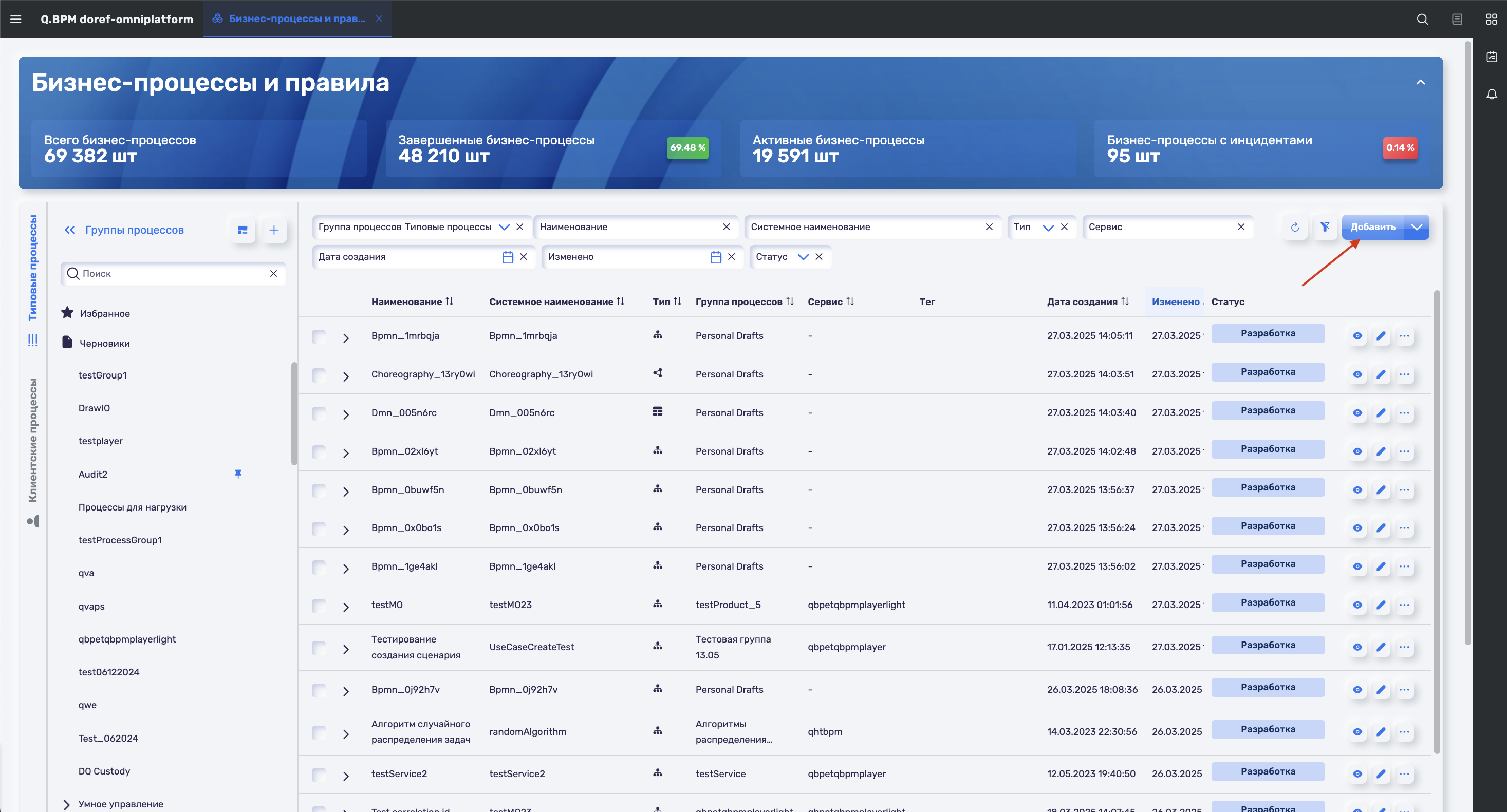
In the filter block above the list of diagrams, there is an "Add" button with a dropdown menu:
- Business Process (Orchestration)
- Business Process (Choreography)
- Business Rule (DMN)
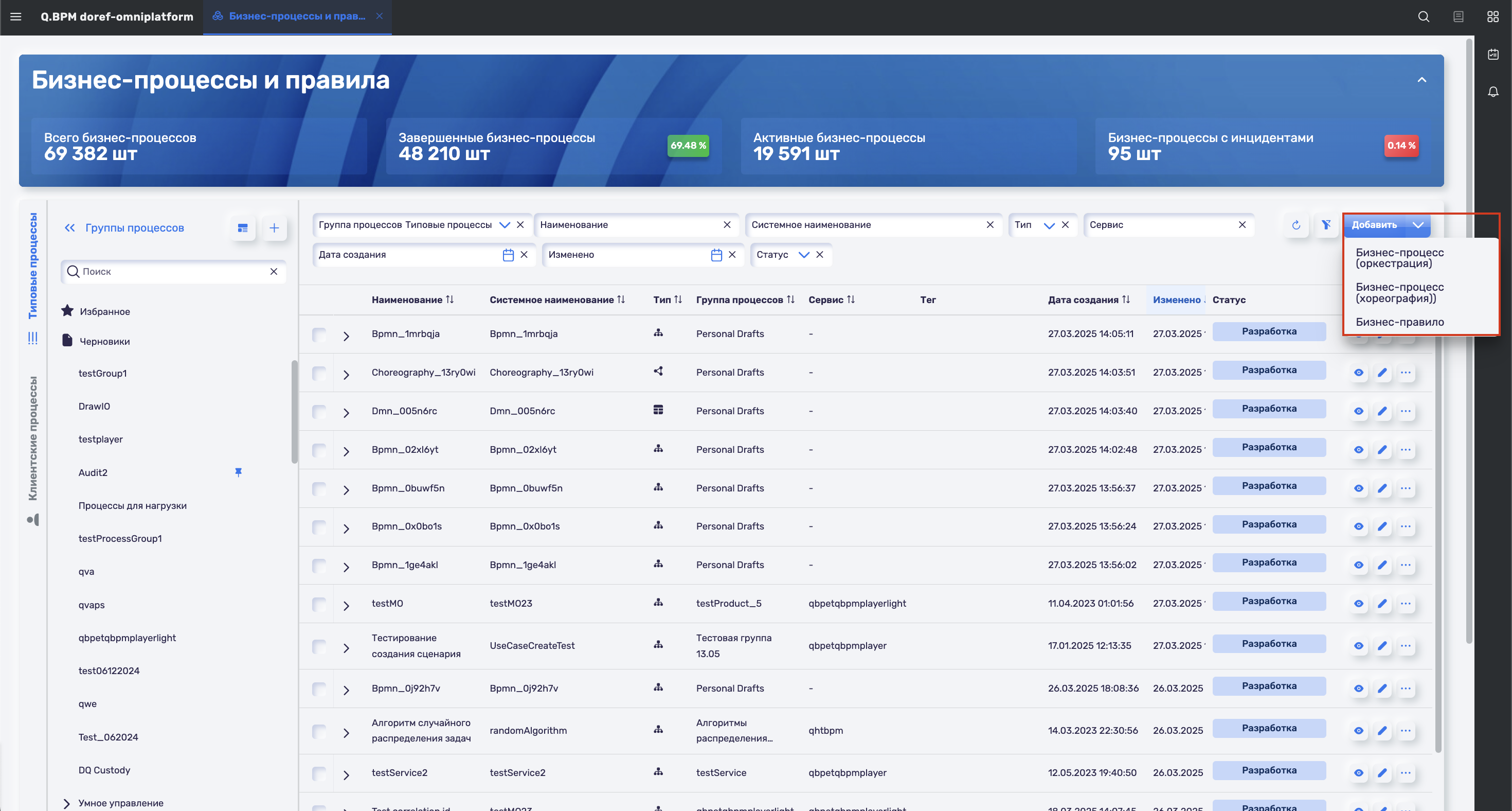
By default, clicking the button creates a business process orchestration.
The diagram is created in a new tab in draft mode with editing mode enabled.
The name for the diagram is automatically generated based on the name of the pool.
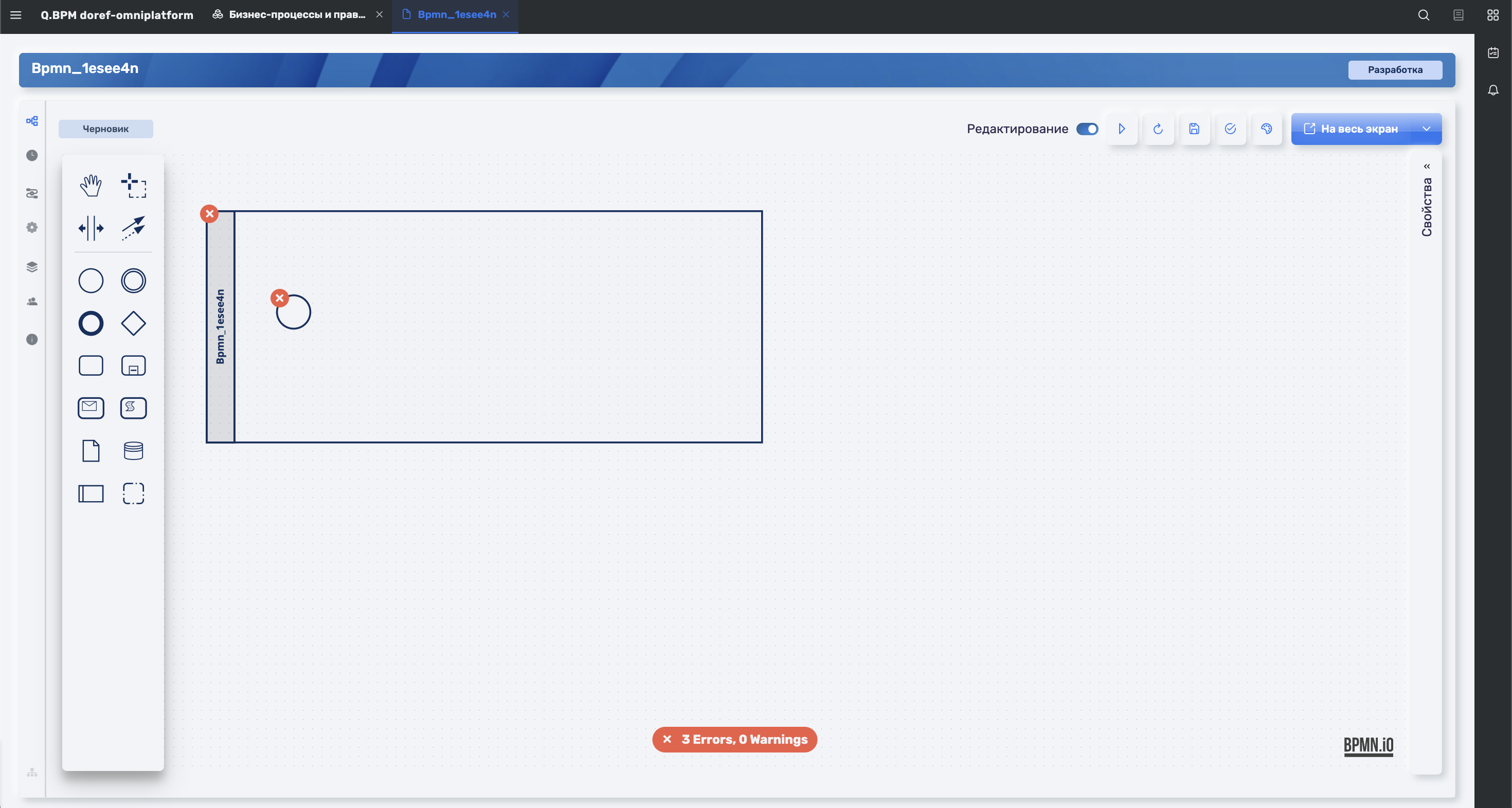
You can change the name of the diagram, specify the execution service (Q.BPM Player), and set other properties on the "Process Information" tab. After making changes, click the "Save" button.
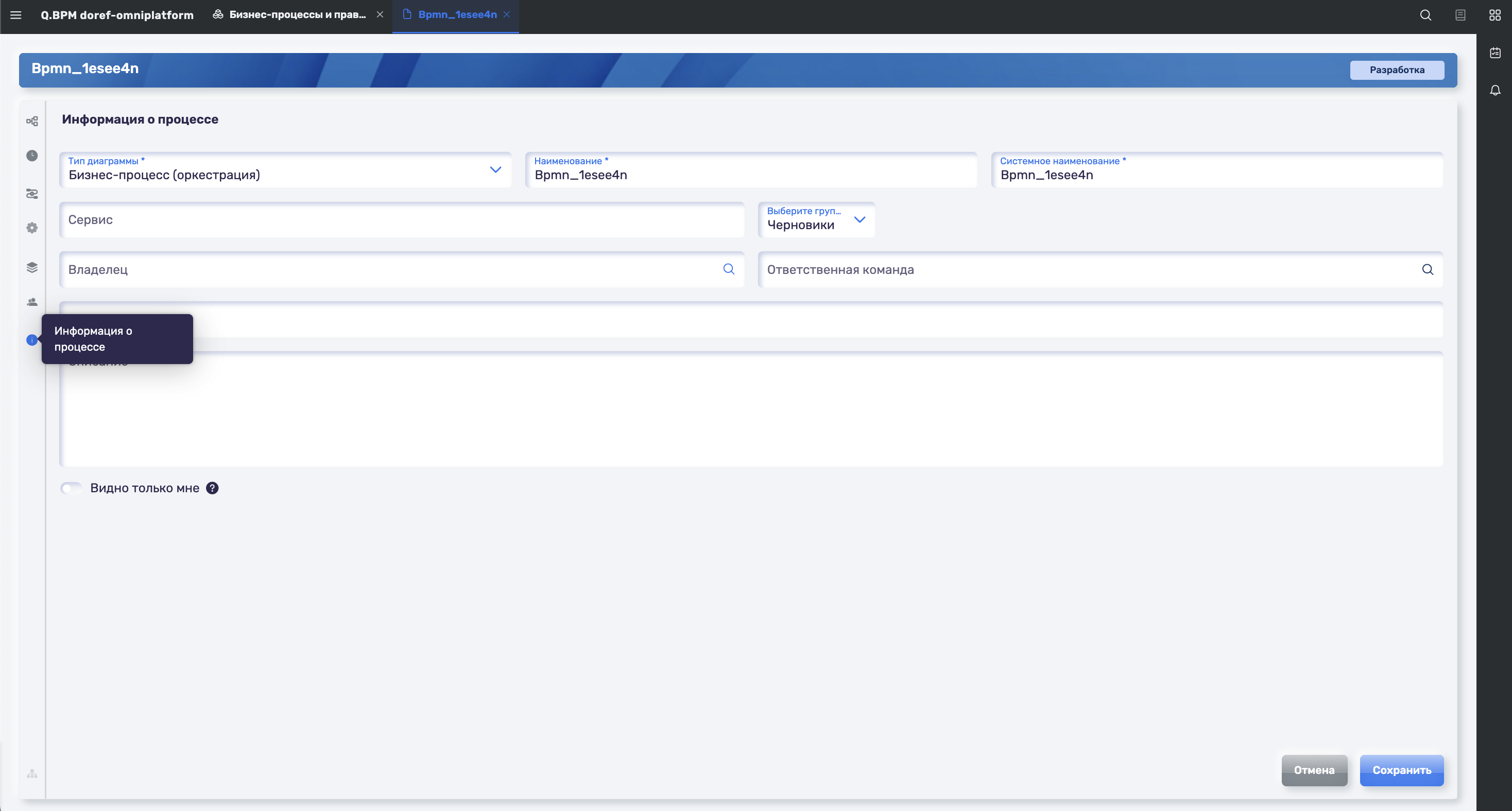
To publish the diagram, it is necessary to create a process group and an execution service.
Usage Scenarios
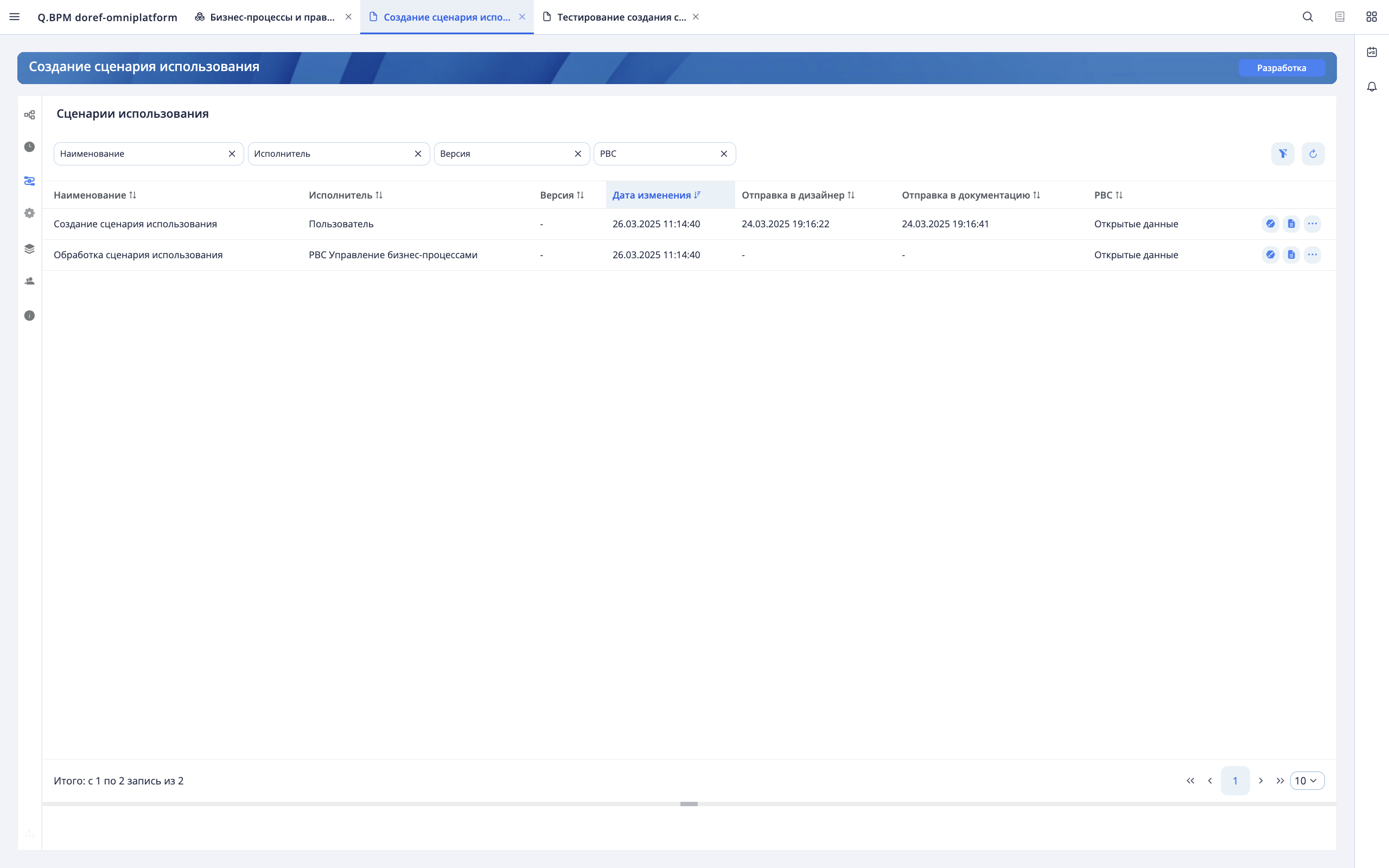
The interface of the "Use case" section of the diagram card is designed to work with a list of use cases for different versions of diagrams:
- View and edit use case data.
- Filtering and sorting the list.
- Sending the use case to the User Interface Designer for designing pages.
- Sending the use case to the User Documentation.
- Deleting the use case document from the User Documentation.
Adding a use case to the diagram
To add a use case to the diagram version, you must add a process pool in editing mode, select the pool, and open the properties panel. In the properties panel, in the "General" section, uncheck the "Executable" flag and set the "User" executor type. The "Use case" flag will appear in the properties panel for the pool. After setting the use case flag, it is created.
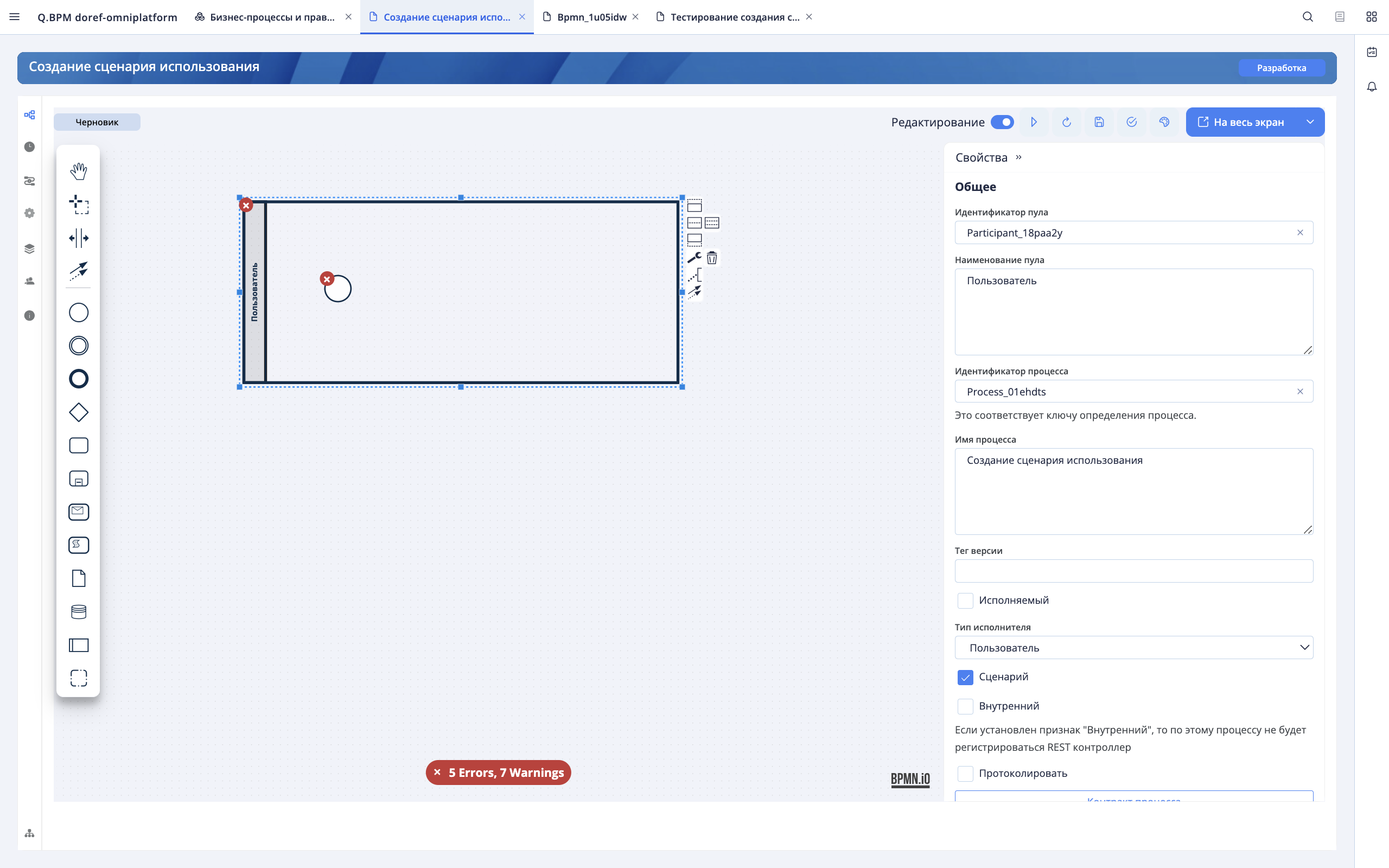
Next, the process is drawn in the pool for the user using the usual BPMN elements. To include the process steps in the use case, go to the properties of the process step in the "General" section and set the "Use case step" flag.
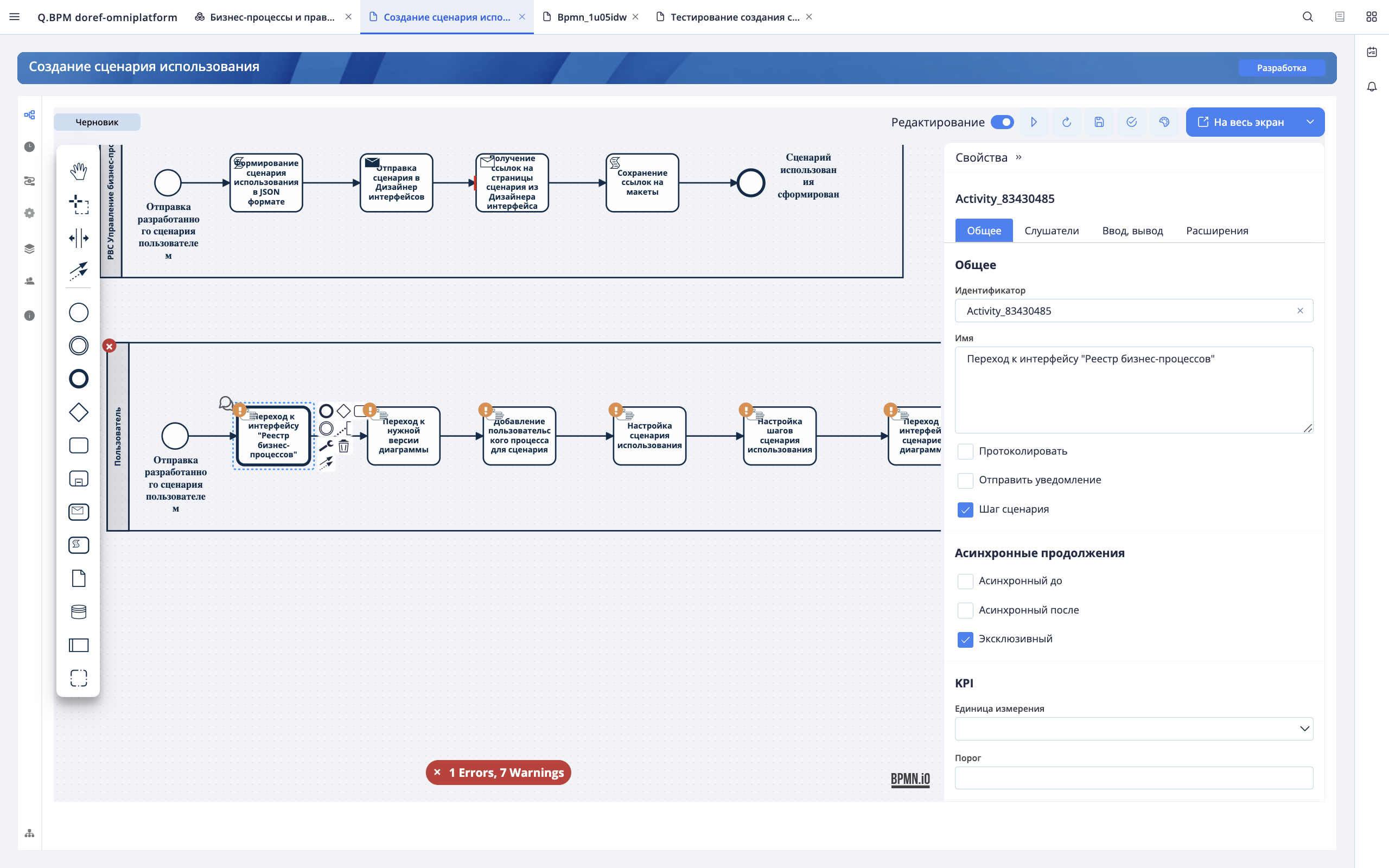
Adding a description to the use case
After completing the creation of a chain of user actions according to the use case and adding a description to the steps of actions, go to the "Use case" section of the diagram version card. The section displays a list of diagram use cases. By default, a list for the current version is displayed. To view the list of use case steps, select a use case from the list. A list of its steps will open at the bottom of the screen.
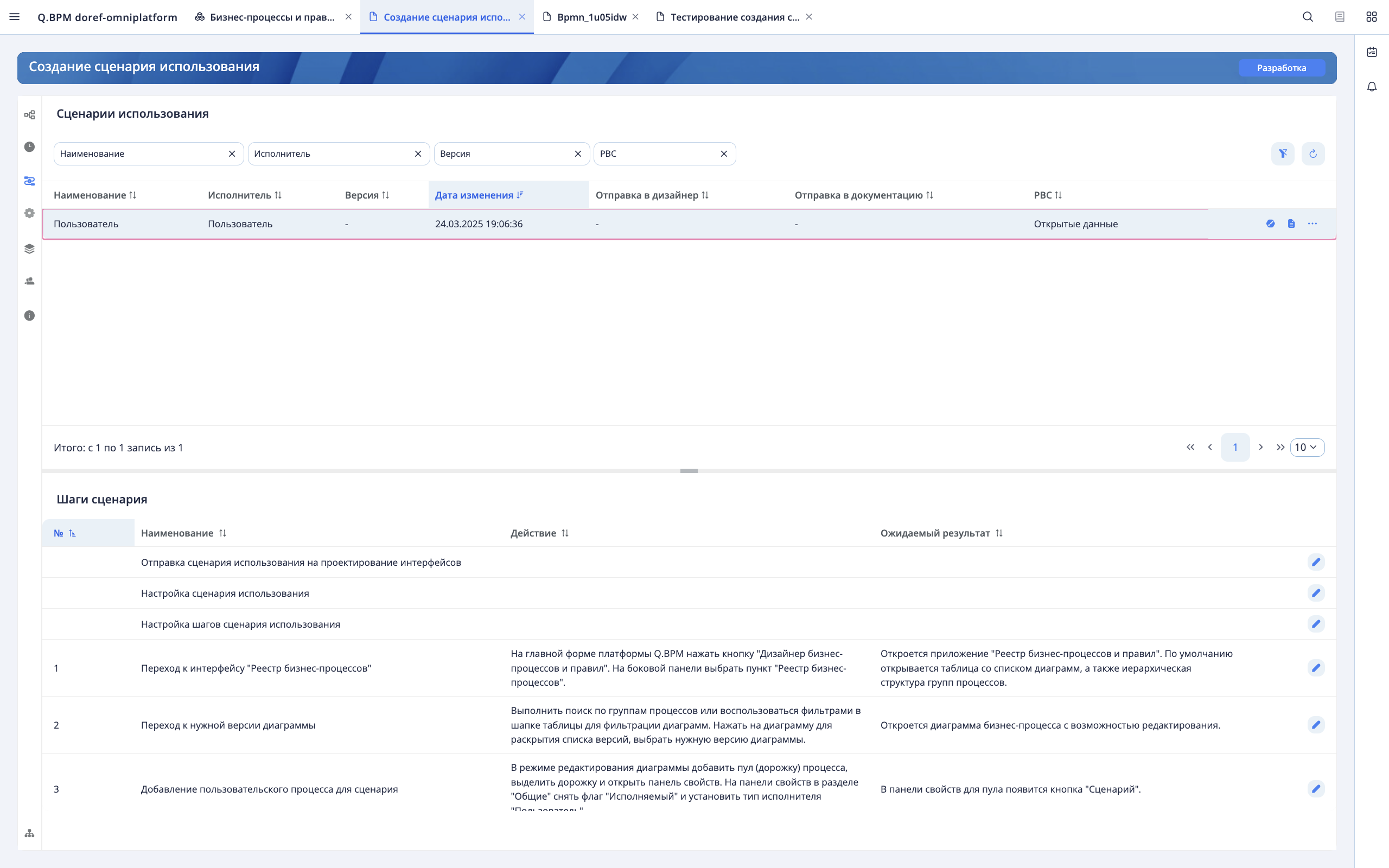
To add a description of the actions and the expected results of the steps, click the edit button, then enter the data in the sidebar that opens and click the "Save" button.
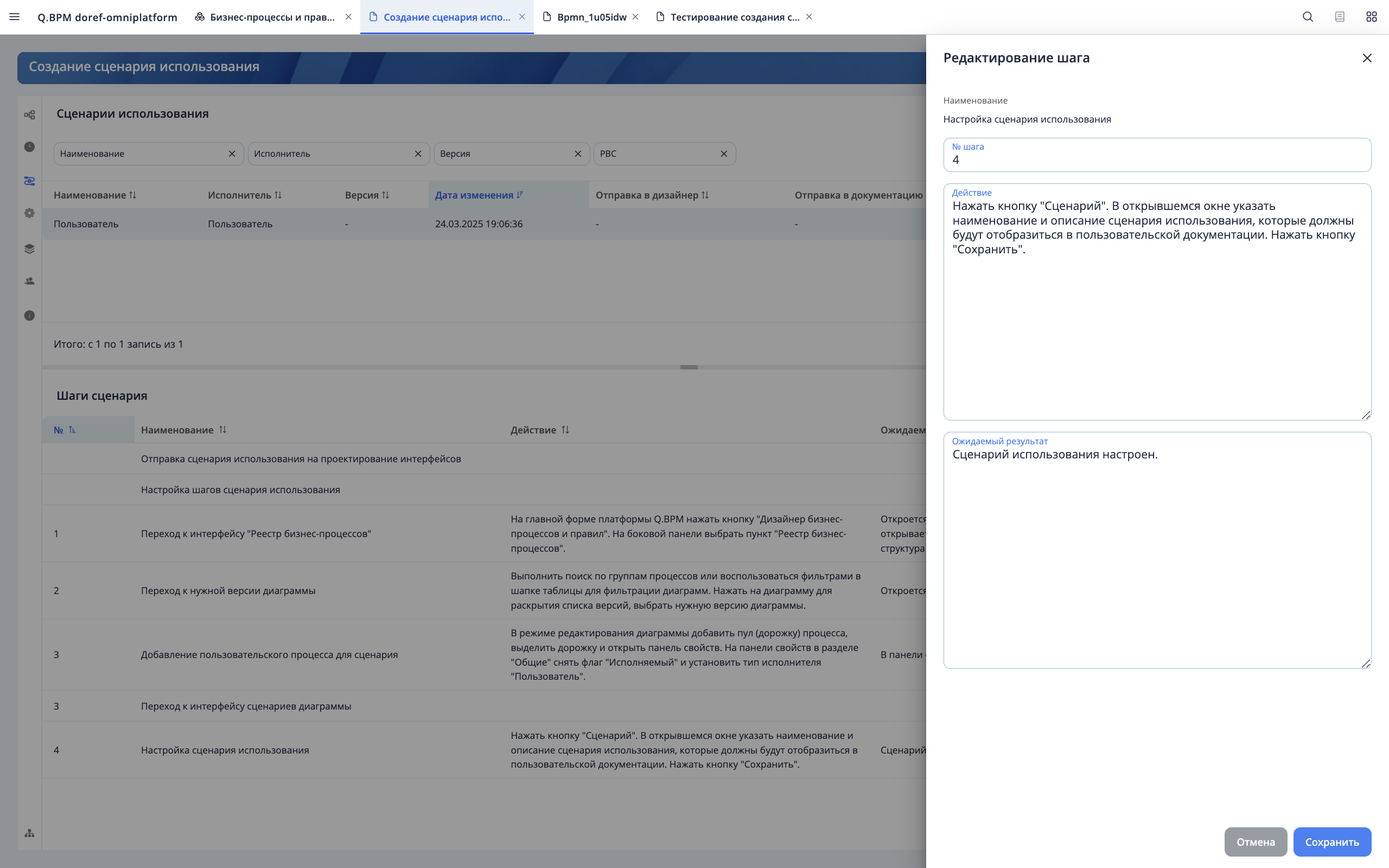
To close the list of steps, you need to click on the use case again. Before sending the use case to the user interface design, the name, description, and PBC of the use case are specified using inline editing.
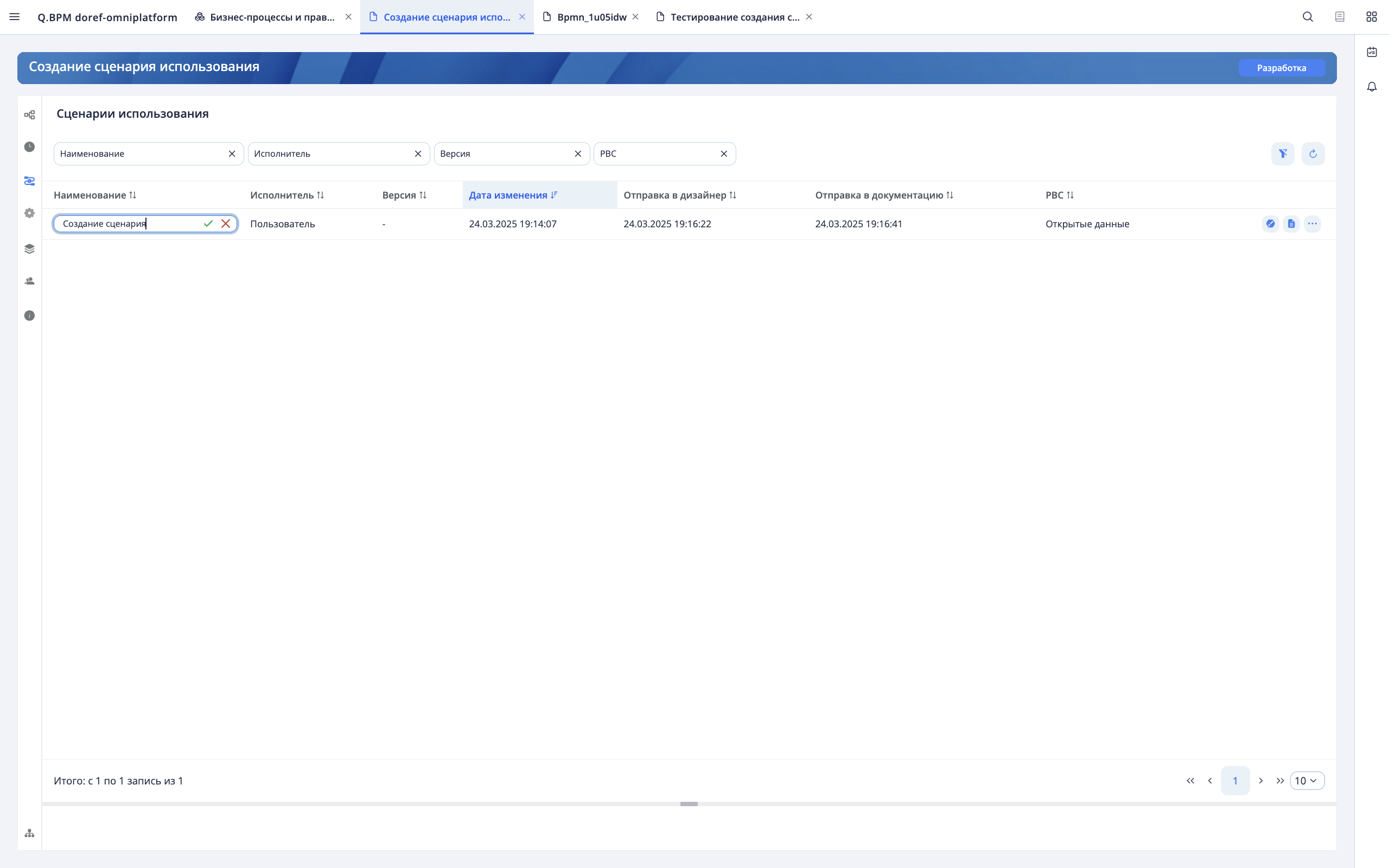
Sending the use case to the PBC "User Interface Designer"
To send the use case to the PBC "User Interface Designer", you need to click the "Send to Interface Designer" button. In the User Interface Designer, a use case string will appear in the folder of the specified PBC to link the steps to the interface pages.
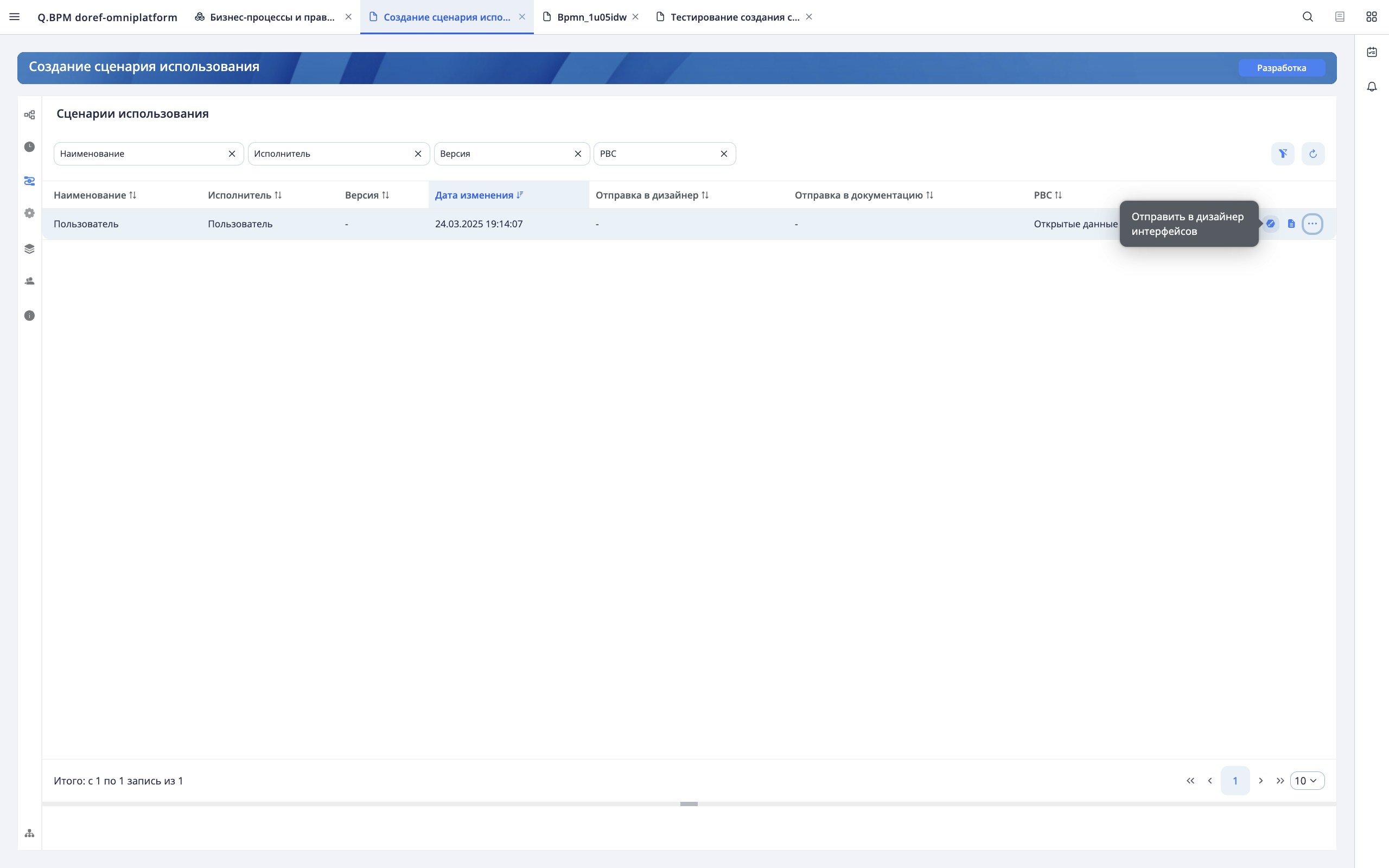
Sending the usage scenario to PBC "User Documentation"
To generate the use case documentation in the PBC "User Documentation", you need to click the "Send to User documentation" button. In the User Documentation, the submitted use case will appear in the "Use cases" section specified in the PBC use case.
